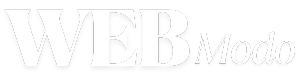Mastering cell phone camera settings can transform your snapshots from simple captures into stunning portraits filled with personality and depth. Whether you’re an amateur enthusiast or a budding photographer, understanding how to control features like ISO and shutter speed on your phone will elevate your photography in 2025.
With smartphone cameras growing increasingly sophisticated, knowing how to tweak these settings can make all the difference. From dimly lit rooms to bright outdoor scenes, adjusting the right parameters ensures your portraits shine with clarity and emotion.
In this guide, you’ll discover key cell phone camera settings to enhance your portrait photography, practical tips for each setting, and step-by-step instructions designed to make your phone’s camera work like a professional tool.
Understanding Iso and Its Impact on Portraits
What Iso Means for Your Phone Camera
ISO measures your camera sensor’s sensitivity to light. A lower ISO keeps images crisp and noise-free, while a higher ISO brightens photos but may introduce graininess. Adjusting ISO helps control exposure in various lighting conditions.
Balancing Iso for Clear Portraits
For portraits, aim for the lowest ISO possible to maintain sharpness and detail. Increase ISO cautiously in low light to avoid noisy images. Most phones now offer manual ISO control for finer adjustments.
Mastering Shutter Speed on Your Smartphone
Shutter Speed Basics for Portrait Photography
Shutter speed dictates how long your camera sensor is exposed to light. Faster speeds freeze motion, while slower speeds allow more light but risk blur. Choosing the right speed is crucial for crisp portraits.
Using Shutter Speed Creatively
To capture sharp portraits, use faster shutter speeds, especially if your subject moves. Slower speeds can add artistic blur but require steady hands or tripods. Many phones offer apps to manually adjust shutter speed.

Adjusting Exposure and Focus for Stunning Portraits
Exposure Compensation Explained
Exposure compensation brightens or darkens your image without changing ISO or shutter speed. On your phone, it helps you fine-tune lighting to avoid washed-out or underexposed portraits.
Manual Focus for Maximum Detail
Auto-focus sometimes misses subtle details in portraits. Use manual focus to highlight eyes or specific facial features, enhancing emotional depth and sharpness in your shots.
Exploring White Balance and Color Settings
Why White Balance Matters in Portraits
White balance controls color tones in your images. Adjusting it ensures skin tones look natural under different lighting, from warm sunsets to cool indoor lighting.
How to Customize Color Profiles
Many smartphones offer presets or manual controls for color profiles. Experiment with these settings to enhance mood, vibrancy, or softness in your portraits.
| Setting | Effect on Portraits | Recommended Range | Tips for Adjustment |
|---|---|---|---|
| ISO | Controls sensor sensitivity and noise | 100-400 (low light may require up to 800) | Keep low for sharpness; increase carefully in dim light |
| Shutter Speed | Duration sensor is exposed to light | 1/100s or faster for portraits | Use faster speeds to freeze motion; slower for creative blur |
| Exposure Compensation | Adjusts brightness without changing ISO/shutter | -2 to +2 EV | Fine-tune brightness to avoid over/underexposure |
| White Balance | Sets color temperature | Preset options or manual Kelvin scale | Match lighting for natural skin tones |

Step-by-step Guide to Optimizing Your Cell Phone Camera Settings
- Open your phone’s camera app and locate manual or pro mode.
- Set ISO to the lowest possible number for clean images.
- Adjust shutter speed to 1/100s or faster to prevent motion blur.
- Fine-tune exposure compensation to brighten or darken your shot.
- Set white balance to match your lighting environment.
- Use manual focus to sharpen key facial features.
Choosing the Right Mode
Many phones feature “Pro” or “Manual” modes for setting ISO, shutter speed, and focus. Enable these to gain full control over your portraits and customize each shot.
Using Built-in Filters and Adjustments
Enhance your portraits post-capture with filters and editing tools. Subtle adjustments to contrast and saturation can bring your photos to life without over-processing.
Leveraging Advanced Features: Hdr, Portrait Mode, and Ai Assistance
How Hdr Enhances Portraits
High Dynamic Range (HDR) combines multiple exposures to balance bright and dark areas. This feature improves detail and color in challenging lighting, perfect for outdoor portraits.
Portrait Mode and Depth Effects
Portrait mode uses software to blur backgrounds and highlight your subject. Experiment with different levels of background blur for professional-looking depth effects.
Tips for Shooting Portraits in Different Lighting Conditions
Daylight Strategies
In bright sunlight, reduce ISO and use faster shutter speeds to avoid overexposure. Position your subject to avoid harsh shadows for flattering, even lighting.
Low Light Techniques
Increase ISO moderately and slow shutter speed slightly, but keep your phone steady. Use additional light sources or phone flash to improve image quality without grain.
- Use natural window light for soft portraits indoors.
- Avoid direct flash to prevent harsh shadows.
- Consider external LED lights for consistent illumination.
Common Mistakes and How to Avoid Them
Overusing Zoom and Digital Enhancements
Relying too much on digital zoom degrades image quality. Instead, move closer to your subject or crop after shooting for better results.
Ignoring Manual Controls
Auto mode is convenient but limits creative control. Learn to adjust ISO, shutter speed, and focus manually to capture portraits that stand out.
Conclusion: Elevate Your Portraits with Smart Cell Phone Camera Settings
By mastering cell phone camera settings like ISO, shutter speed, and white balance, you can capture portraits that truly resonate. Remember the impact of lighting and focus to bring out emotion and detail in every shot. Your phone is more than a device—it’s a powerful creative tool ready to unlock your photographic potential.
Frequently Asked Questions
Can I Manually Adjust Iso on Any Smartphone?
Most modern smartphones support manual ISO adjustment through their default camera app or third-party apps like Lightroom Mobile. However, some budget phones may have limited manual controls. Check your phone’s capabilities or explore apps designed for manual photography.
What Shutter Speed is Best for Portrait Photography on a Phone?
For sharp portraits, aim for shutter speeds of 1/100 second or faster to avoid motion blur. In low light, you can slow it down slightly but use a tripod or steady surface to keep images sharp. Experiment based on your environment.
How Does White Balance Affect My Portrait Photos?
White balance adjusts the color temperature, ensuring skin tones appear natural under different lighting. Incorrect white balance can cause unnatural hues, making portraits look cold or overly warm. Customizing white balance improves authenticity and mood.
Is Hdr Mode Recommended for Portrait Photography?
HDR can enhance portraits by balancing bright highlights and shadowed areas, especially outdoors or in tricky lighting. However, in some cases, HDR may flatten contrast or create unnatural effects, so use it selectively based on the scene.
What Are the Best Apps for Controlling Cell Phone Camera Settings?
Popular apps like Adobe Lightroom, ProCam, and Camera FV-5 offer extensive manual controls including ISO, shutter speed, and focus. They provide more creative freedom than default apps, ideal for photographers seeking precision and versatility.
For more advanced tips and official smartphone camera updates, visit DxOMark and Photography Blog.